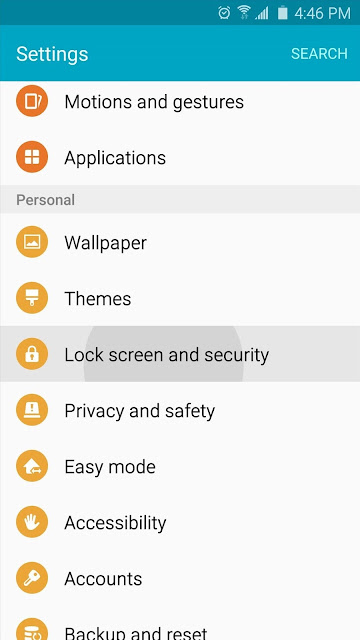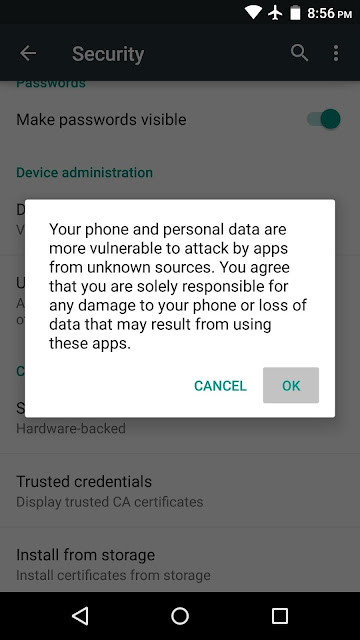THIS IS NOT FOR HACKING
If you somehow forgot the pattern, PIN, or password that locks your Android device, you might think you're out of luck and are destined to be locked out forever. There are several different ways to hack a locked Android smartphone or tablet, but unfortunately, there's not a one-size-fits-all method. So below, I'll go over 3 of the most effective methods, and hopefully one will help you get back into your device.
Method 1
Use Android Device Manager
For newer Android phones and tablets, a service called
Android Device Manager is probably your best bet. As long as you're logged into your Google account, you can use any device or computer to access the service, which is available at
this link.
As counterintuitive as it may sound, start by clicking the "Lock" button once Android Device Manager gets a fix on your device. If the service is having trouble finding your device, click your browser's refresh button a few times, and it should make the connection within 5 attempts if your phone is compatible.
After clicking the "Lock" button, you'll be prompted to enter a new password, which will replace the pattern, PIN, or password that you forgot. Type the new password twice to confirm your choice, then click the "Lock" button.
From here, it can take up to 5 minutes for the password to change over, but when it does, you should be able to enter the new password to unlock your device.
Method 2
Use the 'Forgot Pattern' Feature
If your device is running Android 4.4 or lower, try using the "Forgot Pattern" feature. After 5 failed unlock attempts, you'll see a message that says "Try again in 30 seconds." While this message is showing, tap the button at the bottom of the screen that says "Forgot Pattern."
From here, choose "Enter Google account details" (depending on your device, you may go directly to this option), then enter your primary Gmail account and password. Google will either send you an email with your unlock pattern, or you can change it right then and there.
Method 3
Perform a Factory Reset (***All data will erased***)
If you're more concerned with getting into your phone than you are with preserving any data stored on it, a factory reset should work in almost any scenario.
The process will vary depending on your device type, but for most phones, start by powering the device completely off. When the screen goes black, press and hold the volume down and power buttons simultaneously, which will bring up Android's bootloader menu. From here, press the volume down button twice to highlight the "Recovery mode" option, then press the power button to select it.Next, hold the power button down and tap the volume up button once, then your phone should enter recovery mode.
From here, use the volume buttons to highlight the "Wipe data/factory reset" option, then press the power button to select it. When the process is finished, select the "Reboot system now" option and you should no longer be locked out of your phone.
NOTE: SEARCH A FACTORY RESET METHOD OF YOUR DEVICE FIRST