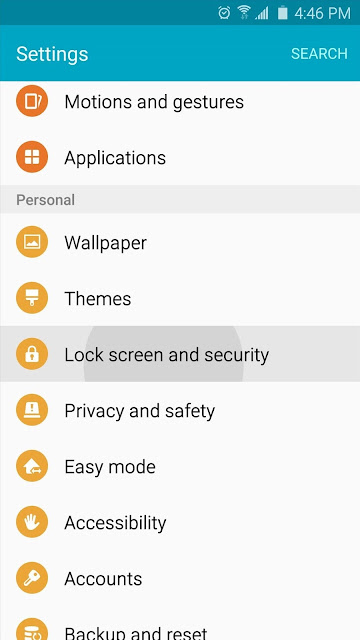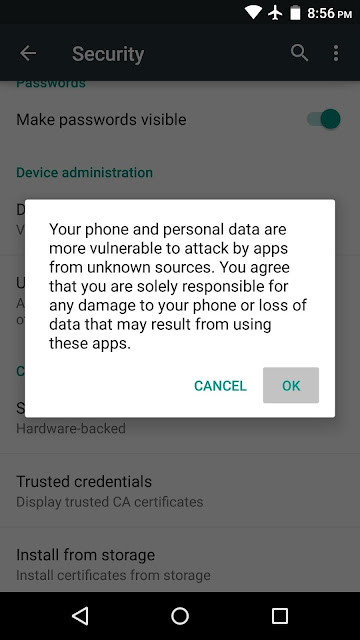Well...I want to share myself today. Rather a tip or tech article, going to open Pandora Box of myself.
I’m Abdullah Mahmood and I belong to Pakistan, a country where people deeply value hospitality. Doing Masters in Computer Science , but why limit myself to just the title of my degree? Several interests keep me busy, as a result, I like to call myself many things—tech blogger, Hollywooder :-), open source evangelist, security enthusiast and a traveler!
Occasionally, I blog at uogconnect.tk and at different magazines, though I volunteer just for my interests there.
My internet journey started back in 2006 when I was a kid and Windows XP was cool. Since then, I’m hooked to this machine known to mankind as computer. Many self-made websites as a kid, but formally started blogging quite late in 2010, on the blogspot (now blogger) platform.
Helping out others who’re struggling with something, particularly with technology like a computer problem, setting up a website, blog or phone modding is what I love to do and that’s why you’ll find me writing tutorials on several topics; ranging from Android modification to geo-targeting your website visitors. Currently working on Android app and a social network(local).
I’ve been through many phases myself; from being a total newbie to a position where I can say that I know and can do at least something (it’s a vast ocean out there, impossible to conquer all!). Learning to code during my university days (infact internet is real teacher). Personality-wise I’m the curious type; asking and exploring will never bore me.
I watch movies (top rated A class.. just Hollywood), Love tea. My favorite thing is sleeping too specially in rainy days :-) I love to write diary. And writing from nearly 10 years. Want to convert it digitally on web (But you know sometimes i hate typing :-P )
I’m Abdullah Mahmood and I belong to Pakistan, a country where people deeply value hospitality. Doing Masters in Computer Science , but why limit myself to just the title of my degree? Several interests keep me busy, as a result, I like to call myself many things—tech blogger, Hollywooder :-), open source evangelist, security enthusiast and a traveler!
Occasionally, I blog at uogconnect.tk and at different magazines, though I volunteer just for my interests there.
My internet journey started back in 2006 when I was a kid and Windows XP was cool. Since then, I’m hooked to this machine known to mankind as computer. Many self-made websites as a kid, but formally started blogging quite late in 2010, on the blogspot (now blogger) platform.
Helping out others who’re struggling with something, particularly with technology like a computer problem, setting up a website, blog or phone modding is what I love to do and that’s why you’ll find me writing tutorials on several topics; ranging from Android modification to geo-targeting your website visitors. Currently working on Android app and a social network(local).
I’ve been through many phases myself; from being a total newbie to a position where I can say that I know and can do at least something (it’s a vast ocean out there, impossible to conquer all!). Learning to code during my university days (infact internet is real teacher). Personality-wise I’m the curious type; asking and exploring will never bore me.
I watch movies (top rated A class.. just Hollywood), Love tea. My favorite thing is sleeping too specially in rainy days :-) I love to write diary. And writing from nearly 10 years. Want to convert it digitally on web (But you know sometimes i hate typing :-P )